| Using a Secure Browser |
 |
| |
| The state has provided practice tests for students to help them get comfortable with the online testing environment. |
|
| AIR Practice Test |
Eventually you will want your class to gain some familiarity with experiencing an online test using a secure browser. |
|
|
| Materials and Resources: |
-
Bookmark practice test site. (Much of this depends on the infrastructure and logistics at your school. However for purposes of the practice tests, it would be easiest to bookmark the website ahead of time. Your IT department may be able to push out a shortcut on the desktop)
-
Handout of Icons and Toolbars for review.
Back, Next, Save, Pause
Notes, Line Reader, Zoom in, Zoom out
Text Editor icons:
Bold, Italic, Underline, Numbered Lists, Bulleted Lists, Indents, Cut, Copy, Paste, Undo, Redo, Spell Checker, Special Characters (Omega Symbol)
|
|
|
|
| Procedure: |
| |
Note: Students can take this test independently or you can project on screen and do together as a class.
-
Prior to taking the practice test review the handouts which show the icons for the online tools. You may want to start doing this a few weeks before with intermittent reviews.
-
Go to website, https://login1.cloud2.tds.airast.org/student/V145/Pages/LoginShell.aspx?c=Ohio_PT.
-
At the practice site you do NOT need to fill anything in. Simply select sign in.
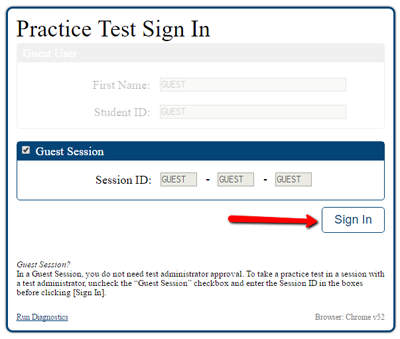
(the ONLY time you would need to enter information on this page is if you are doing a practice session with a test administrator. If this is the case the test administrator will ask students to uncheck the guest session box and provide the test session ID to enter.)
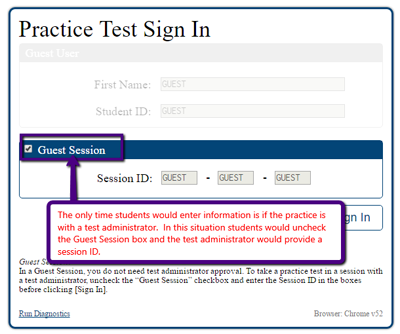
-
Students select their grade.
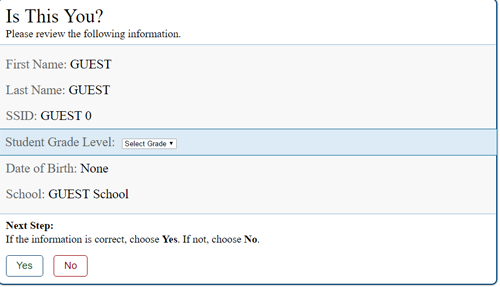
-
Students select the appropriate practice test.
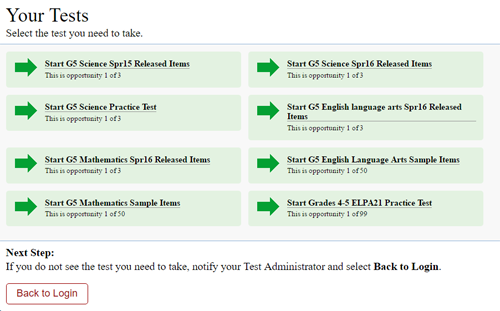
-
Students will make any accommodation settings they may need.
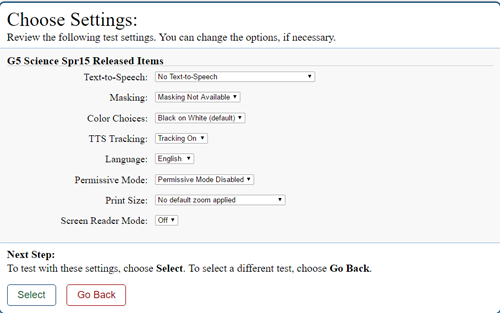
-
They can begin the test
-
Students take and submit the practice test.
|
|
| Supplementary Resources: |
Edcite
Teachers can create assessments by searching for questions, use ready-made assessments, or create from scratch. There are passage, question, and assessment libraries available at Edcite. You can also transfer paper/pencil format to digital format. You will need to create an account.
Achieving the Core
Achieving the Core has multiple practice items arranged by grade level and subject area. Click on “Classroom Resources” and “Assessments” to access practice items. These items are in paper/pencil format, so I transferred them to a digital format using Edcite, |
|
|

